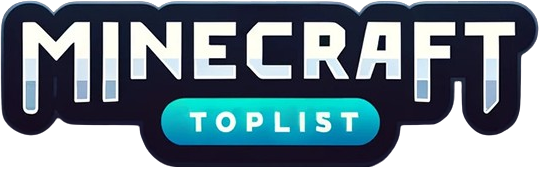Tired of the same old Steve and Alex skins in Minecraft and looking for Custom Minecraft Skins FREE? Craving a unique look that reflects your personality or pays homage to your favorite content creator? You’re in the right place!
Enter the world of free custom skins for Minecraft Bedrock Edition.
Minecraft’s customization lets players tailor their gaming experience to the finest details, pixel by pixel.
While the Java Edition best represents this expansive personalization, Bedrock Edition’s potential can’t be overlooked. Beyond the official Minecraft shop’s paid skins, a wealth of free skins is available, ready to personalize your adventure without costing a diamond.
Unfortunately, the bedrock edition is not talked about or discussed as much as Java and the same goes for its skins. And, while it’s a bit harder for skins to be installed in Bedrock, it isn’t in anyway difficult.
Here’s the inside scoop on tapping into some of those custom Minecraft skins free in the Bedrock edition. (Just a few easy steps)
Table of Contents
ToggleStep 1: Find Your Custom Minecraft Skins
Sites like minecraftskins.com are the El Dorado for Minecraft players seeking new skins. These platforms offer a vast selection of high-quality skins that won’t cost you a dime. From famous YouTuber skins to your favorite superheroes, the possibilities are as vast as the blocky horizons of the Overworld.

Step 2: Download Your Choice
Once you find the custom Minecraft skins that call out to your soul, downloading is just a click away. Be sure to navigate around any ads (a small price to pay for free content) and look for the download button. Some sites also offer a preview feature where you can rotate and inspect your new look from all angles before committing to the download.

Step 3: Upload to Minecraft
After saving your new skin to your device, it’s time to upload it to Minecraft. Open the game and head over to the skin settings. There are two options:
- Import your new skin by selecting ‘Choose New Skin’ if you’re a pro
- Select ‘Import’ if you’re a first-timer

Navigate to your downloads or photos, select your new skin, and voila! Your new custom Minecraft skins are available!
Step 4: Choosing the Right Model
Minecraft will prompt you to choose a model type for your skin – ‘slim’ or ‘classic.’ This choice adjusts the skin’s arm width, so pick the one that matches the design of your downloaded skin.

Step 5: Flaunting Your New Skin
Jump into a world and strut your stuff. Switch to third-person mode from <settings to admire your avatar’s fresh fashion from all angles. Hit the pause menu and toggle the viewpoint to capture the perfect screenshot of your character’s new ensemble.
You can screenshot your new custom Minecraft skins and share the results with everyone!

This is how you can give your Minecraft character a new look without parting with your hard-earned diamonds.
A Few Parting Tips
1. Always be cautious when downloading anything from the Internet. Stick to well-known and reputable Minecraft skin websites.
2. Customize! Some sites offer skin editors, allowing you to tweak your chosen skin or create one from scratch. And by the way, if you’re not going to customize, why do you even play Minecraft?
3. Show off your skin! Share your new look on social media or a Minecraft community forum. (Maybe host a skin fashion show on your server?)
Your Minecraft skin is your flag – it announces your style and stories to fellow players. So be bold, experiment with designs, and maybe even try crafting a skin that becomes the next big trend!
Check out some of the best Minecraft servers
I’ll see you in the next adventure. Until then, keep crafting! The Minecraft blog aims to bring you the best tips, tricks, news, and more from the ever-expanding world of Minecraft.
F.A.Q.
Q: How to install skins in Minecraft bedrock?
A: Once downloaded, you can upload your custom skin by clicking on “Profile” then “Classic Skins” then “Owned” and then select “Import”.
Q: Are Minecraft skins free?
A: You can download and use skins for free. But, skins on the Microsoft store or other store usually cost something.
Q: Will my skin be available on a multiplayer server?
A: Yes. Unless it breaks any of the server rules, you will have the same skin on a server as you do on your own device.
Q: Is it safe to use Minecraft skins?
A: Yes. A skin is just a visual file and can’t compromise your device. Make sure you are not downloading any malware with the skin and you are certain to be safe.